Getting that PDF onto your Kindle 3 so you can actually read it…
freewaregenius - Optimize PDF’s for reading on your Kindle 3: crop then (optionally) convert to AZW
If you have a Kindle 3 (the one with the 6″ screen) chances are that you love it, as I do. Except that reading most PDF ebooks and documents on Kindle 3 is rather annoying and can be downright impossible, with unreadable, miniscule text and lots of wasted white space in the margins. This is the case because the Kindle 3 attempts to display each page of a PDF document fully on its 6″ screen, and the zoom function seems like it was purposely designed to be as unpractical and un-user-friendly as possible, segmenting your PDF pages into strange quadrants that make reading a chore.
In this post I am suggesting that the best way to read a PDF on a Kindle 3 involves cropping it first so that the white space in the margin as well as page numbers and any text in the header and footer is removed. This process can in itself result in a PDF that is perfectly readable on the 6″ screen; but if not, I will also describe how to then convert your cropped PDF to the Kindle friendly AZW format, resulting in a continuous text, and without legacy headers, footers, and page numbers showing up as artifacts in your document.
…”
Getting PDF’s onto the Kindle 3 is easy, drag and drop file copy easy. But getting them on there so you can actually read them is a whole other matter…
Since I’m have about a billion PDF’s in their original form on my Kindle, making my eyes bleed every time I try to read them, these suggestions are ones I’m going to put to some good use.
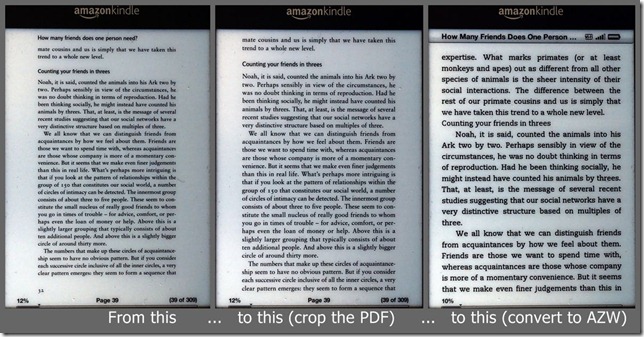




1 comment:
If you haven't tried it, google k2pdfopt.
Post a Comment