New from NirSoft, SoundVolumeView (think "Uber volume control with profiles, command line and more" utility)
NirBlog - New utility to control the sound volume on Windows Vista/7/8/2008
SoundVolumeView is a new tool for Windows Vista/7/8/2008 that displays general information and current volume level for all active sound components on your system, and allows you to mute and unmute them instantly.
SoundVolumeView also allows you to save a sound profile into a file, containing the current volume level and the mute/unmute state of all sound components, as well as the default sound devices, and then later, load the same file to restore exactly the same volume levels and settings.
There is also extensive command-line support, which allows you to save/load profiles, change current volume of every sound component, and mute/unmute every sound component, without displaying any user interface.
NirSoft - SoundVolumeView v1.00
...
This utility works on Windows Vista, Windows 7, Windows 8, and Windows 2008. Both 32-bit and 64-bit systems are supported.
Windows XP and older systems are not supportedStart Using SoundVolumeView
SoundVolumeView doesn't require any installation process or additional dll files. In order to start using it, simply run the executable file - SoundVolumeView.exeAfter running SoundVolumeView, the main window is displays all sound items found in your systems. There are 3 types of items: devices, subunits, and application volume.
For every item, the current volume level is displayed in percent unit. For devices and subunits, the volume level is also displayed in Decibel. For subunits, the volume level is displayed for every channel separately.Increase/Decrease/Mute Volume
In the main window of SoundVolumeView, you can select one or more items, and then mute, unmute, increase, or decrease the volume of selected items, using accelerator keys:
...
Sound Profiles
SoundVolumeView allows you to save all your current sound settings into a sound profile filename, and then load it later when you want to restore these settings.
The sound profile file stores the following information:
- Volume level of all active sound components on your system. (Devices, Subunits, and application volume) For Subunits, the volume level of every channel is stored separately.
- Mute/Unmute state of all active sound components on your system. (Devices, Subunits, and application volume)
- Default render/capture device.
You can save and load sound profiles by using the 'Save Sound Profile' and 'Load Sound Profile' options under the File menu, or by using the /SaveProfile and /LoadProfile command-line options. There is also a recent menu located under the File menu, which allows you to easily load the last 10 sound profiles you used, as well as you can also load the recent 5 sound profiles from the tray menu (If the tray icon is turned on)
Be aware that sound profiles are bound to specific computer and its devices. You cannot save a sound profile in one computer and then load it into another computer.
Command-Line Options
You can use the command-line options below to change the volume level and mute/unmute status of every sound component on your system.
In the [Name] parameter , you can specify one of the following fields:
- The name of the item, as appeared under the 'Name' column. (If you have multiple items with identical name, you should use the ID field.)
- The ID of the item, as appeared under the 'Item ID' column.
- For sound devices (Type = 'Device'), you can also use the value specified under the 'Device Name' column.
- For application items (type = 'Application), you can also specify the process filename, for example: firefox.exe
NirSoft (the heir apparent Sysinternals?) continues to provide a series of awesome utilities for Windows. I mean check out some of the available tools and utilities;
See what I mean?
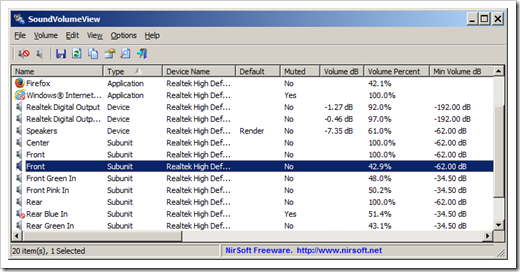
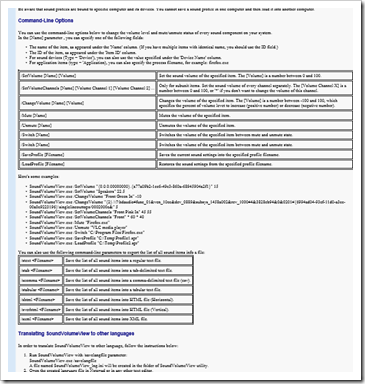
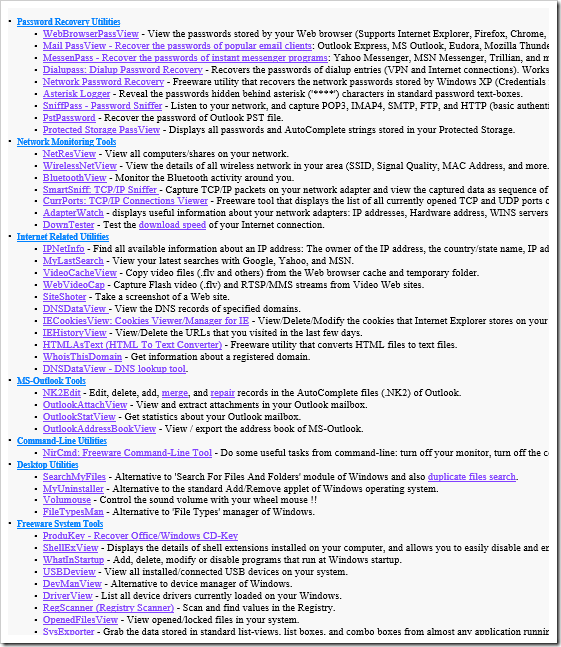




1 comment:
Did you see russian freeware (it means the best :)) for sound control called Volume2?
http://www.youtube.com/watch?v=I9bDv3JX8tc
Post a Comment