The outlook for Hotmail is shiny with the new Outlook.com (and a few tips on using it)
Introducing Outlook.com - Modern Email for the Next Billion Mailboxes
Recently, we talked about how we've reimagined cloud services for Windows 8 and Windows Phone. And we described new apps for Windows 8, updates to SkyDrive, and how cloud services power the new Office Preview, We've also been hard at work on a mission to reimagine personal email - from the datacenter all the way to the user experience. Today, we're starting to deliver on that goal with a preview of the new Outlook.com - modern email designed for the next billion mailboxes.
...
...
Get Started Today at Outlook.com
While today's preview is just the start, Outlook.com is ready now to become your primary email service. We're expecting millions of people to try it out. Starting today, you can get an @Outlook.com email address, and we've also made it easy to get started with your current email address if you want to.
- If you're a Hotmail customer and want to upgrade to the Outlook.com preview, just click "Upgrade" in the options menu of Hotmail. Your email address, password, contacts, old email, and rules will remain unchanged, and you can send/receive email from your @hotmail.com or @msn.com or @live.com address. You'll experience it all in the new Outlook.com preview user interface. You can also add an @Outlook.com email address to your account if you want.
- Using Gmail, Yahoo, or another email service? No problem - it's easy to try the preview by going to http://www.outlook.com/. If you have a Microsoft account, just log in and get started. If you don't, it's easy to create a new account with an @Outlook.com email address. Then you can set up Gmail or your other email service to forward your mail to Outlook.com and import your contacts and messages by following these instructions . This will let you use both services for now, but we think that over time, most people will prefer Outlook.com.
- Don't have an email address? Go to Outlook.com and create a new one and you'll be up and running.
Once you're using Outlook.com, you can also set it up on your phone (Windows Phone, iPhone, Android, Blackberry, or other phone), tablet (Windows 8, iPad, and Android), in the new Outlook 2013 Preview, or in other mail apps you might use. And because Outlook.com supports Exchange ActiveSync, you can set it up just like you would your Exchange or Hotmail account. Have more questions? See our step-by- step guide to setting up Outlook.com on your phone.
Join the Preview and Join the Conversation
Today is the start of our preview, which represents an opportunity to learn together as we roll out and scale this new service. We know your email is important and you need a service that puts you in control, and we're looking forward to your feedback. Once you're using the service, just click Feedback in the Outlook.com Options menu and let us know what you think. If you have questions about this post, feel free to leave a comment here on our blog, or join us on Reddit later today where we're hosting an "Ask me anything" at 11am PST. We have a lot more we'll be sharing on this blog, and we look forward to continuing this conversation with you.
..."
A couple things to note on using the new Outlook.com that I've found;
- If you're a Hotmail.com/Live.com user already, Outlook.com should just work. You can start using it today with no changes to your account, existing messages, addresses, etc.
- You can switch back to the old Hotmail UI if you want...
- To create a new Outlook.com alias, i.e. an @outlook.com email address that hooks into your existing email (For whatever reason this took me a while to find and see)...
- To navigate to other services like your Calendar, People, SkyDrive, etc use the hidden selector. Hover over on the Outlook header and click
You'll then get the service selection.
Hope this helps a little at least...
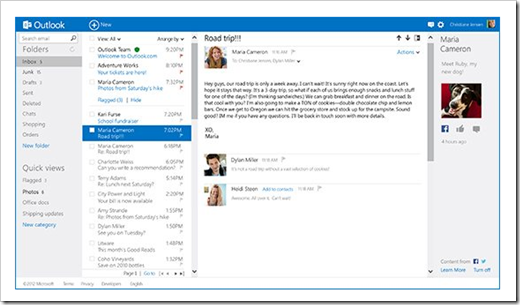









No comments:
Post a Comment