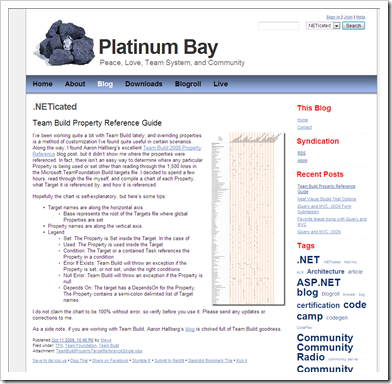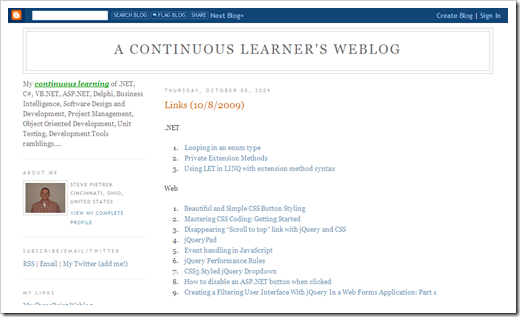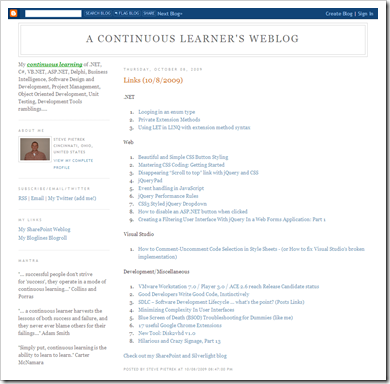A fan-dev Team Build Property Reference Guide
.NETicated - Team Build Property Reference Guide
“I’ve been working quite a bit with Team Build lately, and overriding properties is a method of customization I’ve found quite useful in certain scenarios. Along the way, I found Aaron Hallberg’s excellent Team Build 2008 Property Reference blog post, but it didn’t show me where the properties were referenced. In fact, there isn’t an easy way to determine where any particular Property is being used or set other than reading through the 1,500 lines in the Microsoft.TeamFoundation.Build.targets file. I decided to spend a few hours, read through the file myself, and compile a chart of each Property, what Target it is referenced by, and how it is referenced.
…
I dig how people are willing to share their time and effort, for no personal gain or profit. Just to share for the good of it, to pay it forward…
Anyway, I’m not TeamBuild script editing much now, which means when/if I do again I’ll need all the memory/reference help, like this one, that I can get.
You know, if you look closely at this you can see a redhead, blond… (LOL Sorry, watched The Matrix last night… ;)
Related Past Post XRef:
TFS 2008 (Team Build) Reference Desksheet – Ton’s of TeamBuild Properties, one little sheet…
Ever wondered what a diagram of the TFS 2008 Team Build Process would look like? Wonder no more...