TFS Sticky Buddy v1.0 Released – What more can you ask for on a Wednesday than a VB, WPF, TFS and OSS project?
“…
This is the first full release of the TFS Sticky Buddy application written in VB.NET 9 and WPF with Visual Studio 2008 Team Suite.
The application provides a graphical view of TFS Work Items and allow user to navigate round either the Area (Codeplex Component) or Iteration (Codeplex Release) tree. It displays all the work items loaded (by selecting a Team Query) on the node, colour coded by Work Item State.
…
Usage
When the TFS Sticky Buddy application starts you will be prompted to select a team foundation server from the list (if you do not see any servers then you must set them up using Team Explorer) which will populate the Projects and other menus. The navigation diagram will by default render the first project in your selected TFS server.Use the "Queries" menu to select which work items that you want loaded into your view.
System Requirements
.NET Framework 3.5
Visual Studio 2008 Team Explorer (not forced)
Access to a Team Foundation Server (not provided)…”
“Project Description
Sticky Buddy is a Digital Dashboard that will run off Team Foundation Server and allow teams to display information on the status of their development on one or many projects.The application will be able to be displayed on a projector or large TV screen. The application will consist of a main screen that queries a TFS Server and pulls a list of projects that the user can select for display and within each project it will display the iteration tree. This tree will be displayed as a set of concentric columns that are populated with "Change Requests" and "Requirements" that are currently within that iteration path.
Each of the Work Items displayed will show limited information about itself, which user it is assigned to, its Area and title. But it will also display the number of sub items within each item. This will give an indication of the length of time necessary to complete all of the sub-work items within that iteration so it can be moved on to the next.
A set of rules will determine the colour or icons associated with each item based on their status. These rules may include:
• Is this item overdue?
• Does this work item have any blocked work items associated with it?
• Does this work item have any risks associated with it?The resultant Digital Whiteboard will be displayed in our main offices so we will be dogfooding :)
…”
This is an interesting project and I thought it was cool that there’s a ClickOnce hosted version too (I wish the CodePlex team could figure out a way that we could host our ClickOnce projects on a CodePlex server… man that would be cool! ;)
Seems to work great against both work TFS as well as CodePlex.
Note: If you are connecting to CodePlex make sure you use the correct domain name in the login dialog. For me and my projects it is “snd\”. So when I log into TFS Sticky Buddy and connect to one of my CodePlex projects, in the Username field, I have to enter in “snd\gduncanblabla”. If you don’t enter in the domain, you’ll get an error. (Which highlights how cool OSS is because I grabbed the source so I could figure out why it was erroring when I tried to log in… and yes, I’ve posted the issue and resolution to the CodePlex project… ;)
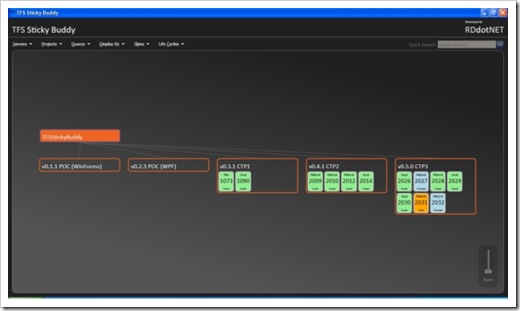




No comments:
Post a Comment