Did you know you could directly paste (Ctrl-v) screenshots/files/etc as new TFS work item File Attachments (VS2008 RTM)? Me neither…
inventive title - TFS Quick Tips: #1 Adding a screenshot to a work item
“The Team Explorer in Visual Studio provides a quick (and not exactly obvious) method for attaching a screenshot or other content to a Work Item.
Screenshots
To quickly add a screenshot do the following:
1. Press PrtScrn or Alt+PrntScrn (Captures only the currently active window)
2. Open a Work Item (Bug, Task, etc) in team explorer
3. Click “File Attachments”
4. Press Ctrl+V (Paste)
A file called “Screenshot.png” is automatically attached to the work item.
Copied Text
…
Copied Files
…
Bonus Tip – Copy and Paste Text from an Alert
…”
Oh my… This little tip could have saved me a good bit of time.
It’s really simple too.
Copy something to the clipboard, screenshot, file, text, etc, create or open a Work Item, go to the File Attachments tab and then Paste (Ctrl-V). You’re done.
(BTW, don’t click on the Add… button, just Ctrl-V on the File Attachments tab area)
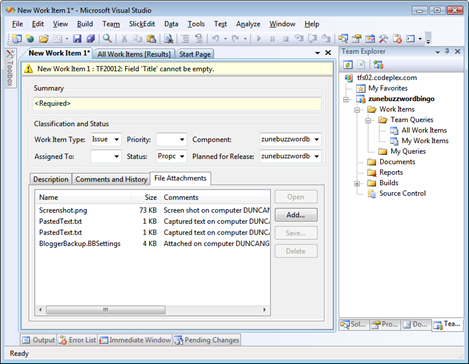
For me, this worked on VS2008 RTM (yes RTM, the one you have in your hands now) but not VS2005.
I am SO going to use this feature going forward!




No comments:
Post a Comment