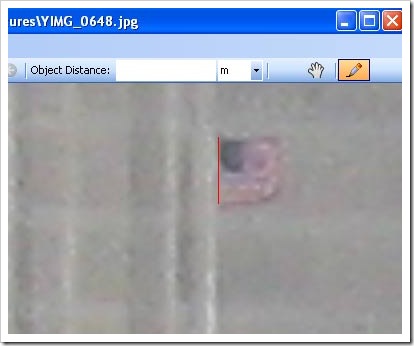Ask the Performance Team - Two Minute Drill: Performance Analysis of Logs Tool (PAL)
“Today’s post comes to us from Priyanka Rotti and Sudha N – two of our Support Engineers on the Performance team. Reviewing Performance Monitor Logs can be one of the most daunting tasks for an administrator, especially if it’s not something that you do on a regular basis. The Performance Analysis of Logs (PAL) tool can read Performance Monitor counter logs and analyzes them based on some pre-defined thresholds. PAL includes threshold definitions for most of the major Microsoft products such as IIS, SQL Server, BizTalk Server, Exchange Server and Active Directory. PAL isn’t intended to replace traditional performance analysis – but, it can help to cut down on some of the analysis time. So, let’s dig right in
…
Once the analysis completes, an Internet Explorer window opens that displays the results of the analysis. The data in this next section is generated from the sample Performance Monitor log file that is provided with the PAL tool.
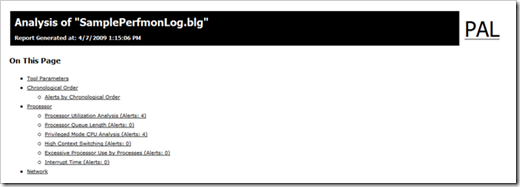
Navigation through the report is fairly straightforward via the table of contents at the top of the page. Each counter in the contents lists the number of alerts for that counter. For our demonstration, let’s take a look at the Processor Utilization Analysis (the first one on our list):

As you can see, not only is there a description of what we are measuring, but also a visual representation of the counter (scaled for viewing ease!). Just below that is the breakout of the values with some additional analysis (Std Deviation, Hourly Trend etc)

Each counter generates a similar report – making finding areas to investigate that much easier. Remember, though that this tool is not designed to eliminate the analysis, rather it facilitates it. Because we don’t have any contextual references or a baseline to compare our sample data to, there may not actually be anything to be concerned about with this system.
With that, it’s time to wrap up this Two Minute Drill. We hope you enjoyed our post!
…”
I don’t PerfMon enough anymore to really be any good at it anymore (not that I was all the good to begin with, but at least I was comfortable with it…) so any help analyzing a log is help I’ll take.

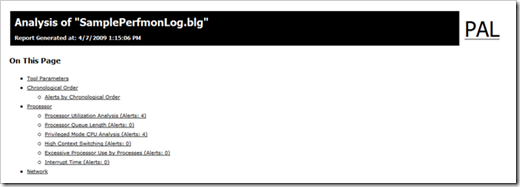





![TextGlow[5] TextGlow[5]](https://blogger.googleusercontent.com/img/b/R29vZ2xl/AVvXsEgcGSPfm1d8-atE9f0VXIK8eD-2wxrvuhc0-X-oM7iyj16KBJv-drqd4Y4yr4GgCvimOx0a9RGr5ue3jnm78eoYggdgpr9BvgOiVfh8o2hIQIK0d4YYOYvXgJsFvS1A42mB13o-/?imgmax=800)