I thought I was sleep, so why is my battery so drained? How to do a Windows 8.1 Sleep Study (Think, "Where, oh where, did my watts go?")
Windows Experience Blog - Sleep Study: Diagnose what’s draining your battery while the system sleeps
In my last post, I introduced you to InstantGo (previous to Windows 8.1, we called this Connected Standby), a new power model used on some Windows 8.x systems. InstantGo is a tight integration of software (firmware, drivers, OS) with System on Chip (“SoC”) hardware to provide a sleep mode with long battery life and a connected, instant-on user experience.
In this post, I’d like to introduce you to Sleep Study, a new tool available on Windows 8.x systems with InstantGo that can help you identify sources of battery drain that occurred while the PC was in sleep mode (that is, when the screen was off).
Sleep Study tells you how well the system slept and how much activity it experienced during that time. While in the sleep state, the system is still doing some work, albeit at a lower frequency. Because the resulting battery drain is not easily perceptible (you can’t see it draining), we built the Sleep Study tool in Windows 8.1 to allow you to track what is happening. We thought of simply using traditional logging to do this, but ironically, the logging itself would drain the battery. With this in mind, we designed the Sleep Study tool to minimize its own impact on battery life, while tracking the battery draining activities.
The Sleep Study report
You can use Sleep Study to see which apps and devices are most active during a sleep session. Sleep Study reviews all the sleep sessions longer than 10 minutes and provides you with a report that color codes each session according to its power consumption. A session is defined as the period from Screen Off to Screen On. In cases when the system is plugged into AC power, the policies are less stringent than when on battery power. While the tool still tracks connected standby activity on AC power, it is more useful to identify unexpected drains on battery, or DC power.
To help you easily identify apps, devices and services with higher power consumption, these are highlighted in red or orange in the report, and represent opportunities to extend your battery life.
In this video, we walk you through a typical Sleep Study report.
...
I see this all the time, "I wake my Win8.1 device (Surface, notebook, etc.) and the battery is drained... why, why, why!"
Caching this post for future reference and replies... :)
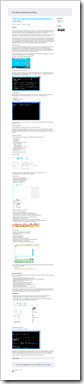




No comments:
Post a Comment