Here's the story...
I had a VHD I downloaded from Microsoft that I wanted to browse. All I wanted to do was check if a few files were on the VHD's. That's it.
I felt installing Virtual PC 2007 to do this was overkill. Again all I wanted to do was mount the VHD as a drive letter and quickly browse it... VHDMount from Virtual Server 2005 R2 SP1 sounded like just the thing. Should be quick and easy, right?
In the end, it wasn't all that quick nor easy, but now that I'm setup it will be MUCH faster and easier next time (mounting a VHD will be just a double click away now).
To help others possibly in the same boat, I've jotted down some notes and related resources.
Intent:
Be able to mount a VHD on Vista and browse it like any other drive while installing the barest minimum of software.
Environment:
Vista Ultimate (Fully Patched)
User Account with Admin rights
Notes:
1. Download Microsoft Virtual Server 2005 R2 SP1 - Enterprise Edition (Free, Reg-ware)
Don't let the title throw you, this is the full Virtual Server 2005 R2 install AND its SP1...
Once downloaded, run it. You'll need admin rights (Install as Administrator, etc) of course (as you will through out most of this...)
2. Install just VHDMount
Do a Custom setup and set everything to Do Not Install EXCEPT for VHDMount
(assuming of course that's all you want, just the VHDMount utility. If you want everything listed, this install it all. All I wanted was just VHDMount...)
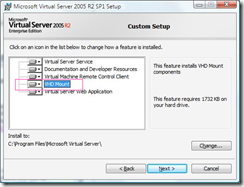
[Screenshot leached from Offline VHD file mounting on the host operating system with Virtual Server 2005 R2 SP1 Beta 2]
Once the install is done, assuming you installed JUST VHDMount like I did, VHDMount may/will not yet work (with an error like "Failed to plug in the Virtual Hard Disk.").
3. Update the Drivers
From Installing Virtual Server with vhdmount only in Windows XP fails;
"What you'll need to do is go to control panel and select add new hardware.
Go through the steps until you can select "HAVE DISK" point to your VHDmount directory and select the inf file.
Make sure you select the "Microsoft Virtual Server Storage Bus".
Mount your drive using the /p command.
Go to your device manager, there you'll see a "Microsoft Virtual Server Storage Device" with an exclamation mark over its icon.
Right click on it and select "update driver", select the advanced option and point to your vhdmount directory again.
..."
Go to the Control Panel, switch to Classic View and then click on Add Hardware.
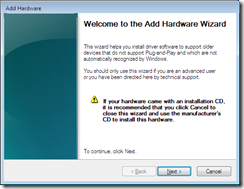
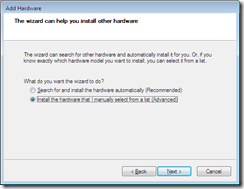
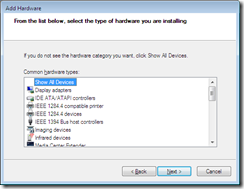
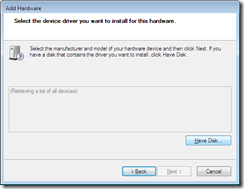
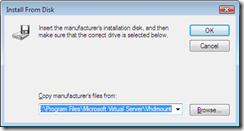
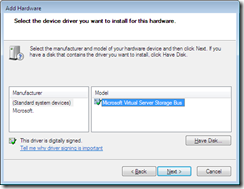
...
Once that's all done open a CMD as Admin and;
"c:\Program Files\Microsoft Virtual Server\Vhdmount\vhdmount.exe" /p "path to your VHD here"
You should get an error or it just won't work... The next step is to update the "Microsoft Virtual Server Storage Device" Driver.
Now Start - Right click on My Computer, select Manage.
In the Device Manager "Microsoft Virtual Server Storage Device" should have an exclamation mark over its icon.
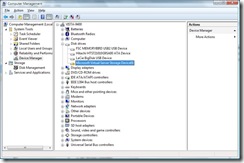
[Screenshot leached from Offline VHD file mounting on the host operating system with Virtual Server 2005 R2 SP1 Beta 2]
Right click on it, select "Update Driver"
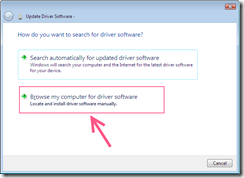
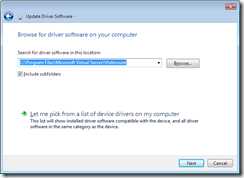
Click on Next and let the driver install...
Now that that is all done, VHDMount, via the command line, should work for you. All you need now is some icing..
4. Add Mount/Unmount VHD Registry hack
Double clicking on a VHD to mount it
"... While vhdmount is provided as a command line tool - a very small amount of work will allow you to mount VHDs by just double clicking on them. By creating a .reg file with the following contents:
..."
That's it. You should now have a Vista environment where you can double-click mount a VHD and browse it like any other drive...
Invaluable Resources:



