Using the magic of PowerShell, and a little Registry hackery, to re-add "Unblock File" to Windows 8 CP
Michael Crump - Unblock Files in Windows 8 using PowerShell and Registry
Introduction
In case you haven’t noticed, the following “Unblock” button is missing from Windows 8 file properties.
This can be a tad annoying when downloading zip files from the internet and answering security prompt after prompt to get the file loaded. So, what did I do? I fixed it by using PowerShell and a quick registry entry.
The Solution
Note: If you don’t want to dig into the registry yourself then you can just download the completed .REG file here [GD: Click though for the download link[
Create a new registry entry in : HKEY_CLASSES_ROOT\*\shell\ and call it powershell, now set the Data to be “Unblock Files”.
...
I did find that pretty annoying, that there was no way I could seem to find to unblock downloaded files, but hadn't gotten around to looking into a fix or work around. I know that that info was stored in the alternate streams of download file and so thought I might do something there. I think Michael's approach cleaner and easier than what I would have done (that and I didn't even know PowerShell could do that). Man, I love the internet! :)
Related Past Post XRef:
Accessing NTFS Alternate Data Streams with C#
"Practical Guide to Alternative Data Streams in NTFS"
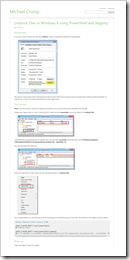




No comments:
Post a Comment