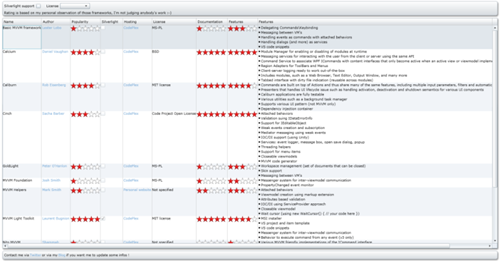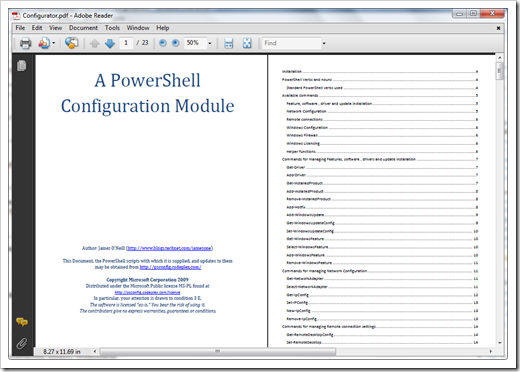From Go to Deploy, hosting your website and data on Azure “How To”
Brandon Werner - How To Host Your Site and Content On Azure Quickly and Easily
“This entry seeks to provide you with a quick and easy way to get up to speed on Azure quickly by deploying your own personal website as an MVC application in to the cloud. Consider it a “Hello World”. I will do the following:
- Demonstrate how to write and deploy a simple Azure hosted website
- Demonstrate how to to create your own image and content server using Azure Storage and expose your content publically through URLs
- Demonstrate how to use new tools like Azure Storage Explorer to access your cloud storage
Introduction
Now that Azure has been released (well, in January 2010) a lot of people are busy coding a lot of awesome applications. I’m proud of you. I’m not one of them. I just have a personal website that I’ve hosted through a collection of GoDaddy, Amazon S3 (for images and PowerPoint slides, etc.) and some custom JavaScript.
So over the Thanksgiving week I decided to move all my stuff over to Azure for fun. This includes hosting my website, moving my RoR code over to a ASP.net MVC code (don’t freak, ASP.net MVC is pretty much set up like RoR and PHP as far as directories and deployment, so it’s easy), and moving all my images and other media over to Azure Storage so that I can just reference images and CCS using URLs without needing to redeploy my website (much like I did with Amazon’s S3).
SIDEBAR: If ASP doesn’t interest you, we now have PHP, Java, Eclipse, Tomcat and MySQL on Azure. Check it out here.
…
I thought this was an awesome guide for getting started with Azure. Start to finish, this “how to” seems to pretty much cover it all…