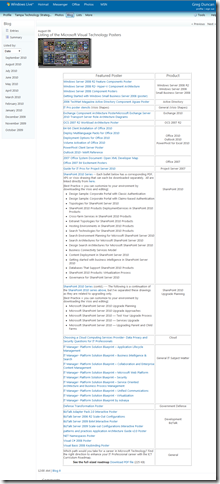Newsblaze - Program Announced for 5th Annual 9-11 Freedom Walk
“WHAT:
The Ronald Reagan Presidential Library is joining forces with MilitaryConnection.com to bring to our city the fifth annual Simi Valley Freedom Walk on Saturday, September 11th. Please join us as we remember the victims of September 11th, and honor our troops who continue to fight for freedom.
PROGRAM:
4:15 p.m. Pre-program musical entertainment
5:00 p.m. Program begins, which includes:
Captain James J. McHugh, Commanding Officer, Naval Base Ventura County
Gary Sinise, actor and founder of the Gary Sinise Charitable Foundation
Scott Strauss, former Chief of the Mineola Volunteer Fire Department. Scott was a New York City Police Officer assigned to the Emergency Services Unit on September 11, 2001. Due to the successful efforts of Scott and his fellow rescue workers, the lives of Port Authority Police Officers Will Jimeno and John McLoughlin were saved that day. Scott and his team were featured in Oliver Stone's 2006 movie "World Trade Center."
5:30 p.m. Walk begins - The 1.8 mile route will begin in the Reagan Library's courtyard and will conclude at
Rancho Madera Community Park off of Wood Ranch Parkway.
6:00 p.m. Walk concludes - …”
The Ronald Reagan Presidential Library - Annual America Supports You Freedom Walk
“The Ronald Reagan Presidential Foundation and MilitaryConnection.com are proud to bring to our city the Fifth Annual Simi Valley America Supports You Freedom Walk on Saturday, September 11, 2010. Event begins at 5:00 p.m.. Please join us as we remember the victims of 9/11 and honor our troops who continue to fight for freedom. The program includes patriotic music by a military band and brief remarks by actor Gary Sinise, Captain James McHugh, Commander Naval Base Ventura County, and Scott Strauss, former Chief of the Mineola Volunteer Fire Department. The program concludes with a 1.8 mile walk from the Library’s main courtyard down to Rancho Madera Community Park where light refreshments will be served. Complementary shuttle service will return you to your cars at the Reagan Library. For more information, please call 805-522-2977.
Also, from September 1 through September 30 the Reagan Library will be collecting donations for U.S. Soldiers fighting in Iraq and Afghanistan in the Library’s main lobby. Items must be unwrapped and in original packaging, including: packets of trail mix, peanuts, gum, hard candy and beef jerky; snacks that are not heat sensitive and will not melt in hot temperatures; individual packets of lemonade or Crystal Light for water bottles; CDs and DVDs; used video games; AA batteries; stationery; and pre-paid phone cards. Only miniature hygiene items will be accepted.
About the America Supports You Freedom Walk
The America Supports You Freedom Walk was created in 2005 to establish a national tradition of remembrance of the lives lost on September 11, 2001, to renew our commitment to freedom and the values of our country, and to honor our veterans, past and present. For more information, visit www.americasupportsyou.mil.
Click here to register.” [GD: Page leached in full]
Let’s not forget how we as a country pulled together after 9/11. Remember how “together” we were? Besides the fear in the air, remember how it broke us out of our day-to-day grinds and shells? How we seemed to care about our community, society and country? Let’s not wait for another like tragedy to make us feel this same way. Let’s now wait for an event like that to remember how proud we are to be American. That it’s okay to be a patriot. That it’s okay to be involved in our community, country and military. That we’re in this together…
WE are America. Me, you, your family, the guy who lives across the street, that person you just cut in front of and flipped off, all of us. Let’s stand together and remember this…
The family and I will be there… You?
Related Past Post XRef:
Fourth Annual Simi Valley Freedom Walk – See you there…
Third Annual Simi Valley Freedom Walk, 9/11/2008
3rd Annual Simi Valley Freedom Walk – See you there…
Second Annual Simi Valley Freedom Walk, 9/11/2007
Second Annual Simi Valley Freedom Walk
1st Annual Simi Valley Freedom Walk Pictures