Updated .NET Framework Repair Tool now available. Your must go to tool for repairing .Net Framework installs
.NET Framework Blog - Introducing the Microsoft .NET Framework Repair Tool
The .NET Setup team has made some significant investments over the last couple of years in improving the deployment experience for the .NET Framework setup and its updates. In spite of this effort, occasionally some customers run into issues deploying the .NET Framework or its updates that cannot be fixed from within the setup itself. For such cases, we have a tool - the .NET Framework Repair Tool that can help with detecting and fixing some of these common causes of install failures.
We are happy to announce a new version of the tool that encompasses support for all versions of the .NET Framework from 3.5 SP1 to 4.5.1. This update includes the support for running the tool in unattended modes (quiet/passive) and some additional fixes for new scenarios that were not previously included.
How to obtain the latest version of the Microsoft .NET Framework Repair Tool?
The tool is available for download from the Microsoft Download Center.
For more information about the fixes and options in this revision of the tool, see the Knowledge Base Article KB2698555.
Features in this release:
Key features included in this release of .NET Repair Tool:
- Support for .NET Framework 4.5 and .NET Framework 4.5.1.
- You can run the tool in Quiet or Passive modes via the command line. This enables automation of the repair task if needed, or using the tool in larger enterprise-wide deployments.
- You can either target specific .NET Framework versions to fix or all versions. The first option is going to run much faster than the second.
- A “Log Collection Only” mode was added that allows collection of the logs relevant to .NET Framework setup. This is useful for troubleshooting and root causing the issue before any fixes/changes are applied to the machine.
- The tool supports an Offline Repair mode so this can be used in an offline/locked down environment.
Using the tool:
The tool can be run in two ways:
- In full UI mode, wherein the wizard will guide you through the various steps for scanning and fixing issues.
- In Quiet/Passive Mode using command line switches. You will most likely use this option if you want to automate the process of running the tool for applying fixes, collecting logs, repairing specific versions, etc. A common usage may be like:
NetFxRepairTool.exe /q /l "%temp%"
This will run the tool in quiet mode, apply fixes/repairs for supported .NET Framework versions (excluding in box versions), collect logs in %temp% folder and send usage data to Microsoft.
...
What this means is that we cannot repair the .NET Framework because the required Windows Installer database (MSI) is missing. Another obvious thing would be to try downloading and installing the .NETFramework 4.0 Client again. However, it would result in the same error. Here is what we find in the log file:
MSI (s) (78:68) [17:58:26:798]: Machine policy value 'DisableUserInstalls' is 0
MSI (s) (78:68) [17:58:26:799]: Warning: Local cached package 'C:\WINDOWS\Installer\f79cee8.msi' is missing.
...
MSI (c) (E8:50) [10:36:33:200]: MainEngineThread is returning 1612
The return code 1612 translates to the message ”The installation source for this product is not available. Verify that the source exists and that you can access it.”, reflecting the fact that the product MSI is missing from the Windows Installer cache and Setup cache locations.
This is where the .NET Framework Repair tool can come in handy. It will take care of the repair and make all the necessary changes to the machine and restore .NET Framework to a healthy state. This is how the “Additional repair options” step looks like in this scenario:
This is just one example of many issues the .NET Framework Repair tool can fix.
Conclusion:
We don’t intend to stop here, we plan to make continuous improvements to the overall setup experience – the product setup, it's updates, as well as this Repair tool.
Microsoft .NET Framework Repair Tool is available
The Microsoft .NET Framework Repair Tool detects frequently occurring issues that affect the Microsoft .NET Framework setup or updates. The tool tries to resolve those issues by applying known fixes or by repairing the corrupted installations of the supported .NET Framework versions. The tool has an easy-to-use wizard-based user interface (UI). It also supports command line usage together with more advance options.
Microsoft has released the following updated version of the Microsoft .NET Framework Repair Tool.
Latest version
Last Updated: 03/13/2014
Release: v1.2
Version: 4.5.52207.36207
Supported Languages: English (United States)Changes that are included in release v1.2
- Quiet mode and Passive mode support through command line is added for the tool. Now, the tool does not require you to only run in UI mode. Therefore, the task can be automated.
- The tool now supports the .NET Framework 4.5 and the .NET Framework 4.5.1. Therefore, fixing and repairing are also applicable for these products.
- A new, optional command line switch is added to enable the repair of specific .NET Framework versions to override the repair of other installed versions at the same time.
- The repair tool-generated log file can now be optionally saved in a user-specified location by using a command line option. This new option overrides the default location, which is the current user’s desktop in UI mode and %temp% folder in Quiet/Passive mode.
Note We recommend that you save logs to a specified location by using this option to run the tool in Quiet or Passive mode.- A new option lets you run the Repair Tool in Log Collection Modeonly, without applying any fixes or repairs. The option provides the flexibility to collect and investigate logs before you apply actual fixes.
- New, optional support is added to let you opt out of any data collection in Quiet or Passive mode.
- Software updates improve tool stability and fix other causes of .NET Framework setup failures.
Notes
- The .NET Framework Repair Tool is available in English only.
- The supported platforms and .NET Framework versions are listed in the "Applies to" section.
...
Not a tool you should need often, I hope, but one that if you do, you really really do....
Related Past Post XRef:
.Net 4 Client Profile/Full silent install/repair/uninstall command line options
Two Terrific Troubleshooting Tools -The .NET Framework Cleanup and Setup Verification Tools
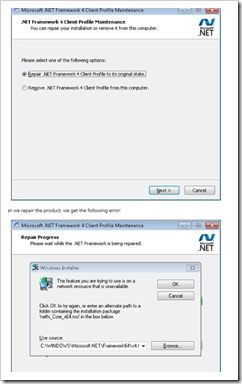

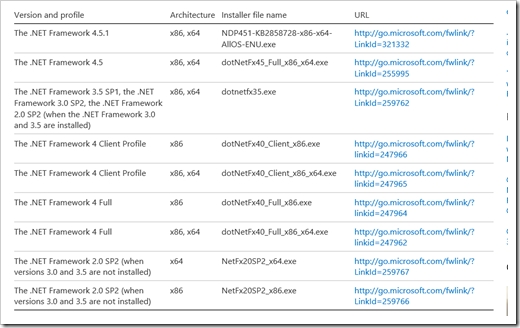





No comments:
Post a Comment