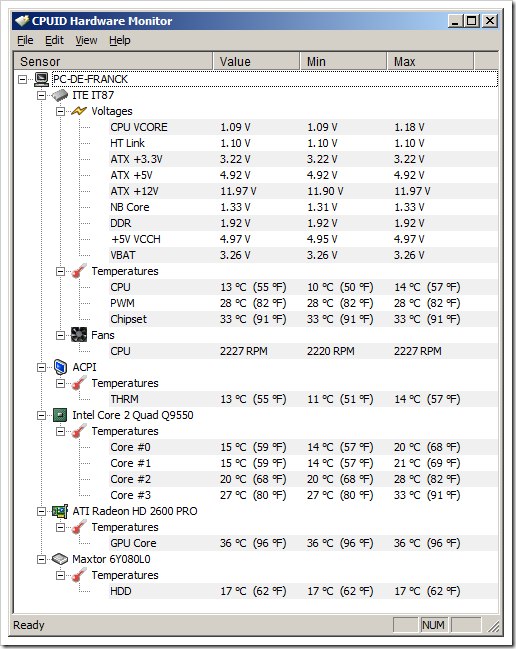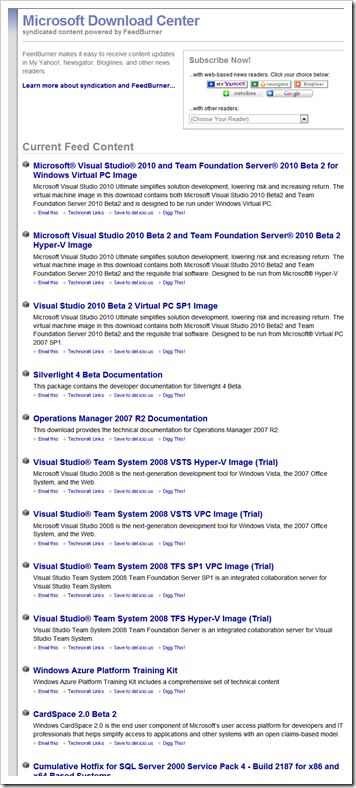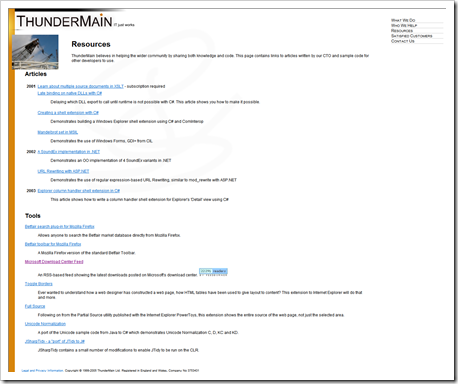“SQL Server 2008 Upgrade Technical Reference Guide” – 486 pages of SQL Server 2008 upgrade guidance
SQL Server News Blog - Ultimate guide for upgrading to SQL Server 2008
“Last week, our SQL Server engineering team in association with Solid Quality Mentors released an unprecedented 490-page free whitepaper called SQL Server 2008 Upgrade Technical Reference Guide that provides in-depth information on how to upgrade to SQL Server 2008. The guide can be downloaded from here, and the following is a listing of topics covered in each chapter:
- Chapter 1 (Pages 17-68)
Overview of technical issues and decisions involved in upgrading to SQL Server 2008, as well as recommendations for planning and deploying an upgrade.
- Chapter 2 (Pages 69-90)
Addresses issues related to upgrading to SQL Server 2008 Management Tools.
- Chapters 3-8 (Pages 92-243)
Upgrade issues for SQL Server relational databases.
Chapter 3: Relational Databases (Pages 92-117)
Chapter 4: High Availability (Pages 118-181)
Chapter 5: Security (Pages 182-198)
Chapter 6: Full-Text Search (Pages 199-210)
Chapter 7: Service Broker (Pages 211-216)
Chapter 8: Transact-SQL Queries (Pages 217-243)
Chapter 9: Notification Services (Pages 244-251)
- Chapter 10 (Pages 252-270)
Upgrading to SQL Server 2008 Express
- Chapters 11-14
Upgrading to SQL Server 2008 Business Intelligence components: Analysis Services, Data Mining, Integration Services, and Reporting Services.
Chapter 11: Analysis Services (Pages 271-302)
Chapter 12: Data Mining (Pages 303-329)
Chapter 13: Analysis Services (Pages 330-420)
Chapter 14: Reporting Services (Pages 421-468)
- Chapter 15 (Pages 469-477)
Implications of upgrading to SQL Server 2008 for other Microsoft applications and platforms.
- Appendix 1
Detailed table of allowed SQL Server 2008 version and edition upgrade paths.
- Appendix 2
Upgrade planning checklist.
…”
Microsoft Downloads - SQL Server 2008 Upgrade Technical Reference Guide
“This 490-page document covers the essential phases and steps to upgrade existing instances of SQL Server 2000 and 2005 to SQL Server 2008 by using best practices. These include preparation tasks, upgrade tasks, and post-upgrade tasks. It is intended to be a supplement to SQL Server 2008 Books Online.
File Name: SQL2008UpgradeTechnicalReferenceGuide.docx Version: 1.0 Date Published: 11/25/2008 Language: English Download Size: 7.0 MB
A successful upgrade to SQL Server 2008 should be smooth and trouble-free. To achieve that smooth transition, you must devote plan sufficiently for the upgrade, and match the complexity of your database application. Otherwise, you risk costly and stressful errors and upgrade problems. Like all IT projects, planning for every contingency and then testing your plan gives you confidence that you will succeed. But if you ignore the planning process, you increase the chances of running into difficulties that can derail and delay your upgrade. This document covers the essential phases and steps involved in upgrading existing SQL Server 2000 and 2005 instances to SQL Server 2008 by using best practices. These include preparation tasks, upgrade tasks, and post-upgrade tasks.…”
From the Document;

“…
A successful upgrade to SQL Server 2008 should be smooth and trouble-free. To achieve that smooth transition, you must devote plan sufficiently for the upgrade, and match the complexity of your database application. Otherwise, you risk costly and stressful errors and upgrade problems.
Like all IT projects, planning for every contingency and then testing your plan gives you confidence that you will succeed. But if you ignore the planning process, you increase the chances of running into difficulties that can derail and delay your upgrade.
This document covers the essential phases and steps involved in upgrading existing SQL Server 2000 and 2005 instances to SQL Server 2008 by using best practices. These include preparation tasks, upgrade tasks, and post-upgrade tasks.
For the purpose of this document, an “upgrade” is any type of transition from an earlier version of SQL Server to SQL Server 2008, a “server” is a computer that is Windows Server (either physical or virtual), and a “component” is one of the several relatively independent executables included within SQL Server, such as the Database Engine, SQL Server High Availability Solutions, SQL Server Analysis Services, SQL Server Integration Services, SQL Server Reporting Services, and SQL Server Notification Services.
This document is intended to be a supplement to SQL Server 2008 Books Online. It is not intended to supersede any information in SQL Server Books Online or in Microsoft Knowledge Base articles. The reader will notice many links to SQL Server Books Online topics and Knowledge Base articles. In all such cases, the information in this document is included to provide you enough context to decide whether you need to read the linked article. If there are any discrepancies between this document and a linked article, the linked article is assumed to be more accurate.
…”
I had missed or forgotten this; got to love social networking. If it wasn’t for seeing @michaelm2100’s tweet I doubt I would have found this. And since one of my hopes is that I can move my work project off of SQL 2000/2005 and to 2008 this year, it’s very timely…
(via @michaelm2100 – tweet)