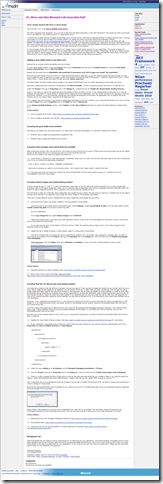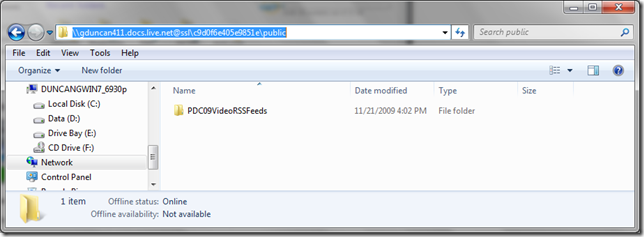Standard Disclaimer: First of all this works for me (i.e. works on my system, etc). This is not official, supported, documented, etc. If it doesn’t work for you, then there’s not much I can do. You assume all risk when you attempt this. YMMV. Do not remove tag… yada… yada… yada…
I’ve only gotten this to work on Windows 7. Also you must have Live ID, a SkyDrive folder, etc, etc…
[Update 5/18/2010 @ 7:45 PDT: I’ve just posted another way to do this, an easier way to get the URL that might work for more people, Mapping a SkyDrive Folder in Windows Explorer II (an even easier way than before) ]
Today a thread has been going around about how to map a drive letter to a SkyDrive folder without any 3rd party software, EXCEPT Microsoft Office 2010. (SuperSite Blog - Use Office 2010 to Map a Drive Letter to SkyDrive –> DownloadSquad - Use Office 2010 to map a local drive letter to your free 25GB Live SkyDrive)
Well I believe I’ve found a way where you don’t even need Office. [Note statements above…]
What does Office do in this story? It just seems to expose a SkyDrive folder URL in an easy to copy manner. With a bit of work, you can get that same URL without Office.
1. Go to your SkyDrive folder. www.skydrive.com. This will redirect you to your real/full SkyDrive URL

2. Grab the URL. What you’re looking for is the value after the CID. This is your “ID”

3. Now we take your ID, the docs.live.net path and we mix them together into a share path you can paste into Windows Explorer
\\[YourLiveID].docs.live.net@ssl\[ID]\[FolderInYourSkyDrive]
For example;
\\gduncan411.docs.live.net@ssl\c9d0f6e405e9851e\public
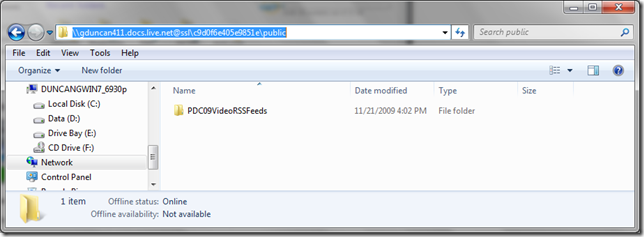
- [YourLiveID] = Your Live ID is your Live ID
- .docs.live.net = The rest of the url is .docs.live.net NOTE the .net docs.live.com will not work.
- @ssl = Is special sauce that Windows 7 uses to trigger SSL via Windows Explorer (Based on observations only… You may not need this. I’ve gotten my paths to work with and without this… )
- [ID] = Your ID, taken from your final SkyDrive folder (and other Live resources). Note we stripped of the “cid-"
- [FolderInYourSkyDrive] = A folder in your SkyDrive. For example, “Documents” etc
4. Now take your now completed path and paste it into Windows Explorer (Not IE, but Windows Explorer).
You’ll likely be asked to log in. Use your Live ID.
5. If all goes well, you should see your folder in Windows Explorer! You can now map a drive letter to this folder, drag and drop files, etc.
Hope this helps…
Additional Notes:
- If you have a SkyDrive folder with spaces in the name, then use SPACES with you craft it for Windows Explorer. Replace the %20’s with spaces.
- Also make sure all your slashes are right. Replace all forward slashes “/” with back slashes “\”
So for example;
http://cid-c9d0f6e405e9851e.skydrive.live.com/self.aspx/Fun%20With%20Bindling%20List%20Source
Becomes;
\\gduncan411.docs.live.net@ssl\c9d0f6e405e9851e\Fun With Bindling List Source\
[I just noticed I miss spelled that folder name when I created it forever ago… sigh… BindLing ? LOL]